Windows 10 is out for developers and will be available with
all newer PCs within next 2 months. Microsoft's
Joe Belfiore repeatedly emphasized that this is a very early build without even
all the features that have been announced, and that there might be rough spots.
We didn't see any problems in the time we had to try it out at Microsoft's San
Francisco event, but what's clear is that there is plenty more to come.
Microsoft gave the first look at its Windows 10
operating system on Tuesday, a major release that will span all hardware
from PCs to phones and try to address the ills that have dogged Windows 8.
The event in San Francisco was aimed mostly at enterprise
customers, and Microsoft promised an OS that will be more intuitive for the
millions of workers still on Windows 7 and older OSes. Here’s a rundown of some
of the key points we learned Tuesday about Windows 10.
About the new 'START'
As expected, the Start menu is the default if you use
Windows 10 with a keyboard and mouse, though you can keep the full-screen Start
screen if you prefer it. Even on the Start menu, you can pin Live Tiles in
multiple sizes on the right, but on the left you also get the familiar list of
pinned and recent applications, complete with jump lists for files, the search
box that you can also use to run commands and a power button for shutting down
or restarting your PC.
The search box has all the Windows 8 features, including
results from Bing and the Windows store, and a separate Search menu next to the
Start button gives you trending topics directly from Bing, too.
Check Out this video From Microsoft : Introducing Win 10
ALT + TAB is outsmarted by Task View button
Using Alt Tab to move between open windows is a keyboard
shortcut that's been around since 1990 and it still gives you a line of windows
to choose from. As with Windows 8.1, those now include any modern apps you have
running, and those now open as windows on the desktop like any other software
you're running, ready to be resized or snapped side by side. The new Task View button
on the taskbar is there to introduce the idea of moving between windows to the
vast majority of Windows users who've never tried Alt Tab.
Snapping does more than the 'two desktop apps getting half
the desktop' layout that you get in Windows 8. If you have one narrow window,
the second window can take up all the rest of the space, or you can snap four
apps, one in each corner. Windows will even show thumbnails of open windows to
help you pick the one you want to snap without rearranging everything.
Devices running Win10
Windows 10 will run across an incredibly broad set of
devices – from the Internet of Things, to servers in enterprise datacenters
worldwide. Some of these devices have 4 inch screens – some have 80 inch
screens – and some don’t have screens at all. Some of these devices you hold in
your hand, others are ten feet away. Some of these devices you primarily use
touch/pen, others mouse/keyboard, others controller/gesture – and some devices
can switch between input types.
Actual release
The OS will launch around the middle of next year, after
Microsoft’s Build conference. Before that, a select group of “Windows insiders”
will receive a “technical preview build” for laptops and desktops on Wednesday
this week, followed “soon after” by a preview for servers. Previews of other
device categories will follow later.
Charms
Despite rumours, the Charms bar that you get when you swipe
the edge of a touchscreen hasn't gone away in Windows 10, but you might not see
it when you use the Windows-C keyboard shortcut. If you have a mouse and
keyboard and the window that's active is a modern app like the Windows Store,
that keyboard shortcut brings up a mini Charms menu hanging off the top left
corner of the app instead.
This has the three dots that give you any extra commands,
now clearly labelled as App Commands, the Search, Share and Settings charms
that are usually on the Charms bar, plus other useful commands like Play, Print
and Project, plus the option of running the app Full Screen. If you can't print
from the app, the Print charm is on the menu but greyed out.
That makes the Charms less touch friendly but much more
mouse friendly when you're controlling an app; which is what you want when
you're using a mouse - all the way over to the side of the screen and all the
way back isn't efficient with a mouse. When you're controlling Windows - which
is what you get when you don't have a modern app selected - having the Charms
and settings bar at the side of the screen is fairly logical. And those Charms
are staying around (although probably in a different arrangement with a more
logical division of what shows up where) because when the Windows team took
them out, users at Microsoft complained loudly. That big friendly sidebar for
choosing and changing Wi-Fi turns out to be really handy.
Finally
Windows 10 is all about balancing the demands of different
users. It's not just business users with desktop PCs and keyboards, versus
tablet users. Windows is for sensors and data centres and Windows Phone and
Xbox One as well as tablets and laptops and desktop PCs and giant wall screens
and all the devices in between (at least in Microsoft's ambitions).
But what
we're seeing in this first technical preview release is very much about
balancing the heritage of two decades on Windows with the new world of touch,
and with making IT teams comfortable with the BYOD and consumerisation features
introduced in Windows 8 by giving them more security options and more
management.
At the Climax of XP
Win xp was one of my favorite OS and of course will be.
Let's see if win10 can fill the blank space created by XP. However win7 had a
nice run throughout its life but it's not true about win8/8.1.
Many users are still trying to sort out their problems
with win8.1. Let's hope Microsoft presents customers with a better OS.
Anyways thank you for reading my post. If you like the
post please share it . I would love to hear for you. Comments section is always
open!!!
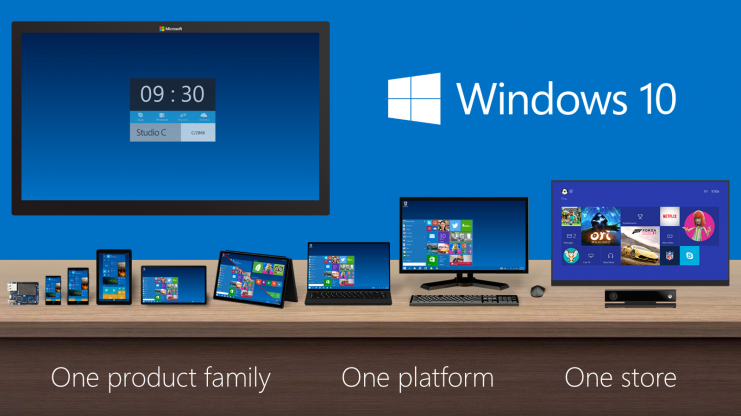
No comments:
Post a Comment